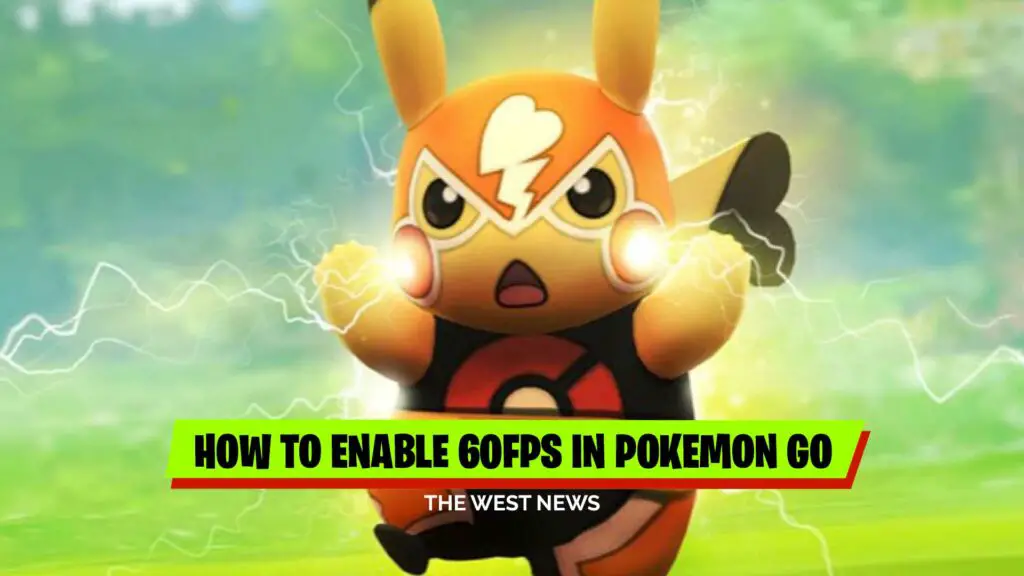Players can now play Pokémon Go on their iPhone at 60fps/120fps. Due to an iOS update that includes a new option to enable a higher frame rate on supported iPhones. If you’ve played Niantic’s popular mobile game, you’ll know how sluggish the iPhone may feel at times.
How to Enable 60FPS in Pokemon Go
Previously, the iPhone version of Pokemon Go had a frame rate limit of 30 frames per second. Trainers can now unlock it to match their device’s natural refresh rate, thanks to the 1.191.0 release on December 3. Android users will already have a higher FPS depending on the device they are using.
The framerate for the iPhone 13 Pro and iPhone 13 Pro Max will be increased to a stunning 120FPS. Other models, such as the 12, 11, and X, will run at 60FPS, which is a significant increase.
Older models, including the iPhone 8 Plus, can now run Pokémon Go at a higher refresh rate, although performance on such smartphones won’t be less smooth due to aged hardware.
Android phones have long been able to play Pokémon Go at a higher refresh rate, Now Niantic is putting the iOS version on par with the Android version.
New version 1.191.0 includes greater refresh rate compatibility for Pokémon Go. To enable it out, go to the App Store and upgrade the app to the most recent version. The feature is disabled by default. Open the app and tap on the Poke ball to enable it. From there, navigate to Settings > Advanced Settings and enable the “Native Refresh Rate” option.
let us know if this has improved your gaming expereince.